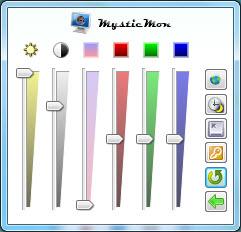MysticMon
1.0.7
Size: 2 MB
Downloads: 3889
Platform: Windows 7/Vista
Some tasks, like video editing, are done more comfortably when using more than one monitor, but if they are of a different make and model, it will be difficult to set the same brightness or contrast level on all of them. It may not be noticeable with the naked eye, but these settings will always differ. MysticMon lets you make these adjustments from its compact interface and it will apply them to all monitors.
The setup process is straightforward and when it is done, the application will take up only 1.37 Mb of free disk space. There is no need to install additional tools before running MysticMon and it is compatible with Win Vista and Win 7.
MysticMon will place a new icon in the system tray. Clicking it will display a small menu, similar to the Windows volume control. By default, you will find one slider for adjusting the monitor's brightness level. The menu can be expanded by clicking one of the buttons on the right edge. This will reveal new sliders which you can use to change the contrast and color temperature. You can also find three sliders for changing the red, green or blue color levels.
The application supports multiple monitors, so you will not have to adjust them separately. The same settings will be applied to all monitors. If the monitors go to sleep mode, the settings will be re-applied when they wake up and you can set a time delay (from 0 to 10 seconds) before this happens. The original adjustments can be restored instantly by clicking the Reset button on the right edge.
If you right click the system tray icon, you will find a few additional options for launching the application on system startup, turning off the monitors or enabling an automatic update checker. You can also turn off the monitors, increase or decrease the brightness levels with the aid of hot keys. They can be defined in a small window, after clicking one of the buttons on the menu's right edge.
Pros
MysticMon will apply the same settings to all monitors. You can make different adjustments the same way you change the volume level and if you are not satisfied, the original settings can be restored by clicking a button.
Cons
Hot keys may be used only for changing the brightness level and turning off the monitors. MysticMon lets you adjust multiple monitors with one set of options. Due to its simple interface, you will never have to reach for the monitor to change its brightness, contrast or other levels.
MysticMon
1.0.7
Download
MysticMon Awards

MysticMon Editor’s Review Rating
MysticMon has been reviewed by Frederick Barton on 08 Apr 2012. Based on the user interface, features and complexity, Findmysoft has rated MysticMon 4 out of 5 stars, naming it Excellent